While using Salesforce for Customer Relationship Management, you may need to create, edit, or delete users from Salesforce.
In this article, you will learn – how can you delete a User in Salesforce. We will help you go through a detailed walk-through of the steps involved.
Here is a list of what you will learn in this article. (Click to Jump)
- How to Delete a User in Salesforce ?
- Why can’t you Delete Users from Salesforce ? (Reasons Involved)
- Why Delete Salesforce Users ?
- How to Deactivate a User in Salesforce ?
- Tips on Deactivating Users in Salesforce
Note: I have put together factually correct information in this article. If you find the content incorrect, factually incorrect, or misleading – it is because the Salesforce options may have been changed since this article published. Please contact us for a responsible report.
Without further delay, let’s dive deep into the subject matter.
How to Delete a User in Salesforce ?
Delete a User in Salesforce
Salesforce does NOT allow deleting users on a permanent basis. However, in order to restrict users’ access, owners can deactivate or remove users’ license. One of the reasons of why you can’t delete users from Salesforce is, because users may own RECORDS, deleting them permanently becomes technically impossible.
There is a Ticket opened on Salesforce Official Idea Exchange website That helps users Vote for supporting the User Deletion option in Salesforce. You can also proceed to Vote for Deletion.
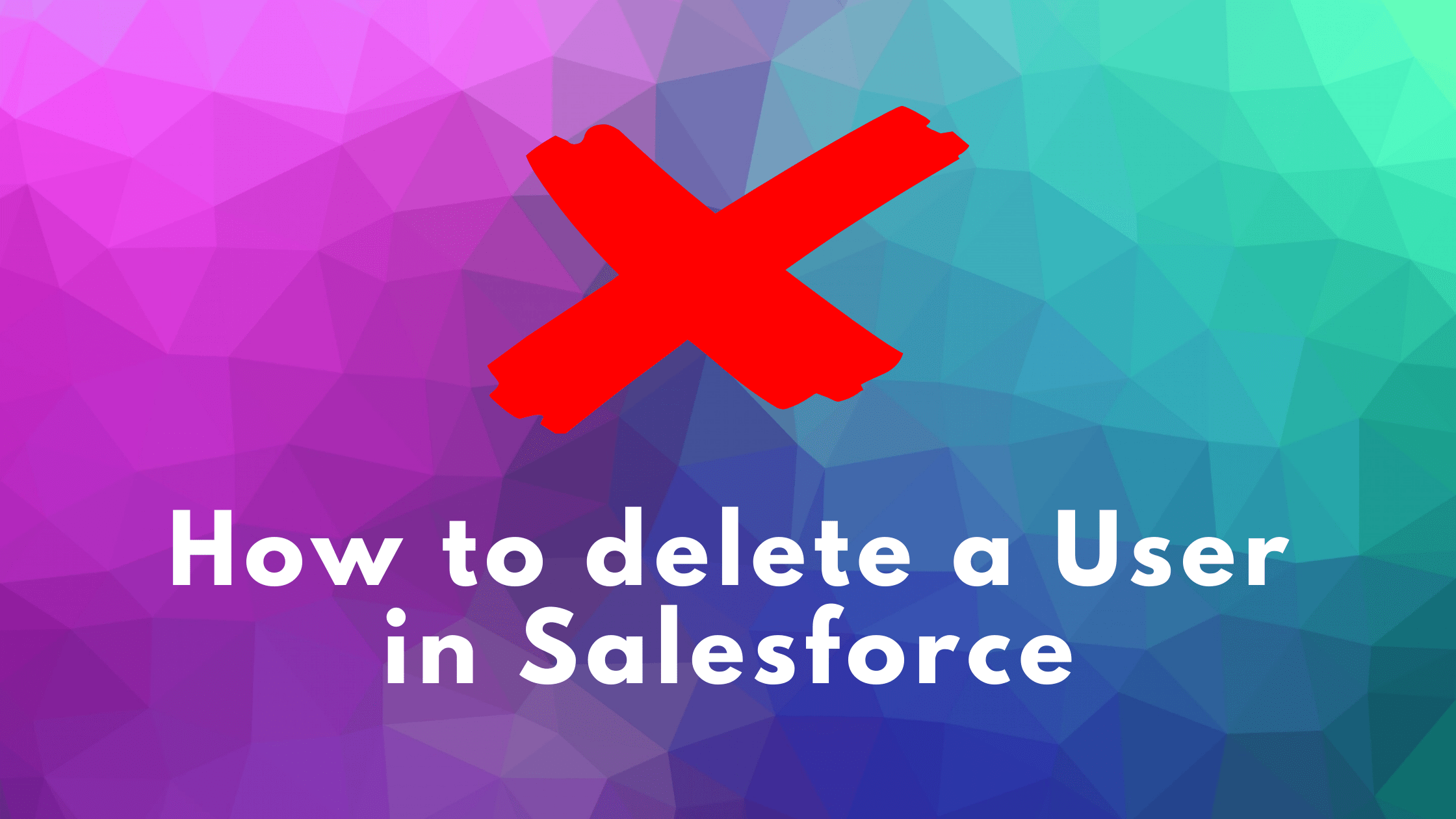
As an Owner, if you can deny access to rights for a particular user, instead of deactivating or editing, you can perform the said manoeuvre as compared to deleting a user from Salesforce.
Instead of deleting users from Salesforce, you can deactivate their Logins. This way, you can safely restrict users’ access to Salesforce or to the custom applications or accounts you own as an Owner.
Why can’t you Delete Users from Salesforce ? (Reasons Involved)
1. Users may hold Database Records
Users have different access levels and hence, can read or write from/to Salesforce Database. Deleting a User from Salesforce can entirely corrupt or disable a certain entity.
Keeping in mind the said situation, Salesforce doesn’t allow deleting Users once you have created them yourself, regardless of various rights given to Users.
2. Users’ Data (Files)
Different Users may own data assets, such as Leads, Accounts, or Groups. Similarly, a user may have access to various Teams. Salesforce Teams are not harmed by deactivating a user, as Salesforce doesn’t allow deleting users permanently from system.
3. Orphaned Records and Broken Business Information
If a user deletion was possible in Salesforce, it could lead to leaving orphaned Records in the Database. Deleting a user could entirely disconnect a user form an organisation. This could leave broken information and hence, deleting users from Salesforce is not allowed.
4. Security
It is possible, whether deleting a user in Salesforce weighs security complications. In this case, in order to keep things secured and seamless, deactivating a Salesforce user would be the only option to go.
Why Delete Users in Salesforce ?
Why Salesforce delete User ?
User Accounts may affect Salesforce Billing or Licenses. Therefore, once you don’t need a user, you would most likely want to deactivate it from a Salesforce organization.
Sometimes, you may need to create a user for temporary purposes. In this case, once you have finished carrying out experiments, you would most likely want to kill the respective user(s).
Salesforce Admins may need to transfer data assets across different user accounts. in this case, deleting users becomes undeniable once the data transfer is finished.
How to Deactivate a User in Salesforce ?
You may find deactivating Salesforce Users in specific products or editions of Salesforce, such as Contact Manager, Group, Professional, Enterprise, Unlimited, Developer, and Database DC editions.
Here are the steps to deactivate a User in Salesforce.
Step 1: Gear Icon
Once you have logged into your Salesforce account, you need to click on the Gear Icon right at the Top right Bar. Clicking on the Gear icon will open up a short menu.
Step 2: Setup
In the short menu displayed, you need to click on the Setup to proceed. Once clicked, the next screen will show the SETUP HOME page.
Step 3: Navigate to Users
On the Setup Home page, use the Search Bar at the left to search for the Users Tab. Once found, click on Users to proceed and see a list of available Users in Salesforce.
Step 4: Select the User
From the list of available Users, click on the Name you want to edit. Next, the Salesforce will show the User’s details on the next page.
Step 5: Edit the User
Now, you need to click on the Edit button shown at the Top. Clicking on the Edit button will show all the input fields available. Now, you can safely edit and proceed to save changes at the end.
Step 6: Deactivate the User
Salesforce delete a User
Once the input fields are shown, you need to uncheck the Active status of the user. If you are shown a message, follow the instructions to proceed. At the end, you will need to save changes by clicking on the Save button at the Top on the same screen.
Note: The final step above should deactivate the User. From now on, the particular user will see an error message if he/she tries to log into the Salesforce. If you see any messages from Salesforce, follow the instructions accordingly to deactivate the user.
Tips on Deactivating Users in Salesforce
Delete a Salesforce User / How to deactivate the Users in Salesforce ?
If for some reason, you are not able to deactivate a user in Salesforce, you can proceed to Freeze the user. Later, after you have correctly managed the roles and access levels, you can also deactivate the particular user(s). Freezing a User also limits a user from accessing the Salesforce but doesn’t free up the License.
Accessing a shared record becomes restricted for deactivated users. In this case, you can also transfer a user’s data before deactivating the particular user. In simple words, you can transfer data across user accounts if you plan to deactivate certain user accounts in Salesforce.
Deactivating users in a Salesforce organization may affect additional features. For example, deactivating users from an organization with Chatter enabled also remove users from the Followers and Following lists.
Deactivating a user doesn’t remove his/her respective files. The deactivated user still owns the files until an admin re-assigns the files to an active user.
The access level turns to Read Only when a user on an Account Team with Read/Write access is deactivated and reactivated.
Before you deactivate user(s) in a Salesforce organization, you can use the Mass Transfer Tool to transfer assets across user accounts, assets such as Leads, Service Contracts, and Custom Objects.
Summary
Delete Users in Salesforce
So, can we delete a User in Salesforce ?
You can only deactivate users in Salesforce, as allowing to delete a Salesforce user permanently is not technically possible for Salesforce.
Deactivating or Freezing a Salesforce User restricts the particular user from accessing his/her Salesforce account. The difference is That deactivation frees up a license where Freezing a user doesn’t give you a License credit.
You can deactivate a user under Manage Users in Salesforce. However, the data and files owned by a deactivated user may still co-operate to business transaction across a Salesforce organization.
If deactivating a user is mandatory, use the Mass Transfer Tool to transfer Users’ data across multiple accounts. It helps you efficiently transfer Leads, Custom Objects, and Service Contracts between different User Accounts.
